Most applications today are either built in a microservice architecture or with containers. This is a brief introduction to containers with Docker and Kubernetes.
What are Containers?
A container is a standard package of software that bundles an application, code, dependencies, libraries, and configuration files into a single package or executable. For the sake of this introduction, we will focus on Docker containers. Docker is an open-source platform to develop, ship, and run containerized applications.
Docker containers rely on Linux kernel features like cgroups and namespaces to isolate processes and resources. Namespaces provides a view of the operating system that is isolated to your container. By view, we mean that the container has its own process ID (PID) space, network interfaces, and filesystem. Cgroups are used to limit the resources that a container can use, such as CPU, memory, and disk I/O. Docker containers use these features, so we can run multiple containers without having to do the managing and isolation ourselves.
Containers vs Virtual Machines
Containers and virtual machines (VMs) are similar, both providing an isolated environment to run applications. However, containers do not require a hypervisor nor a guest operating system. Containers share the host operating system’s kernel. The hypervisor is a software layer that allows multiple operating systems to run on a single machine.
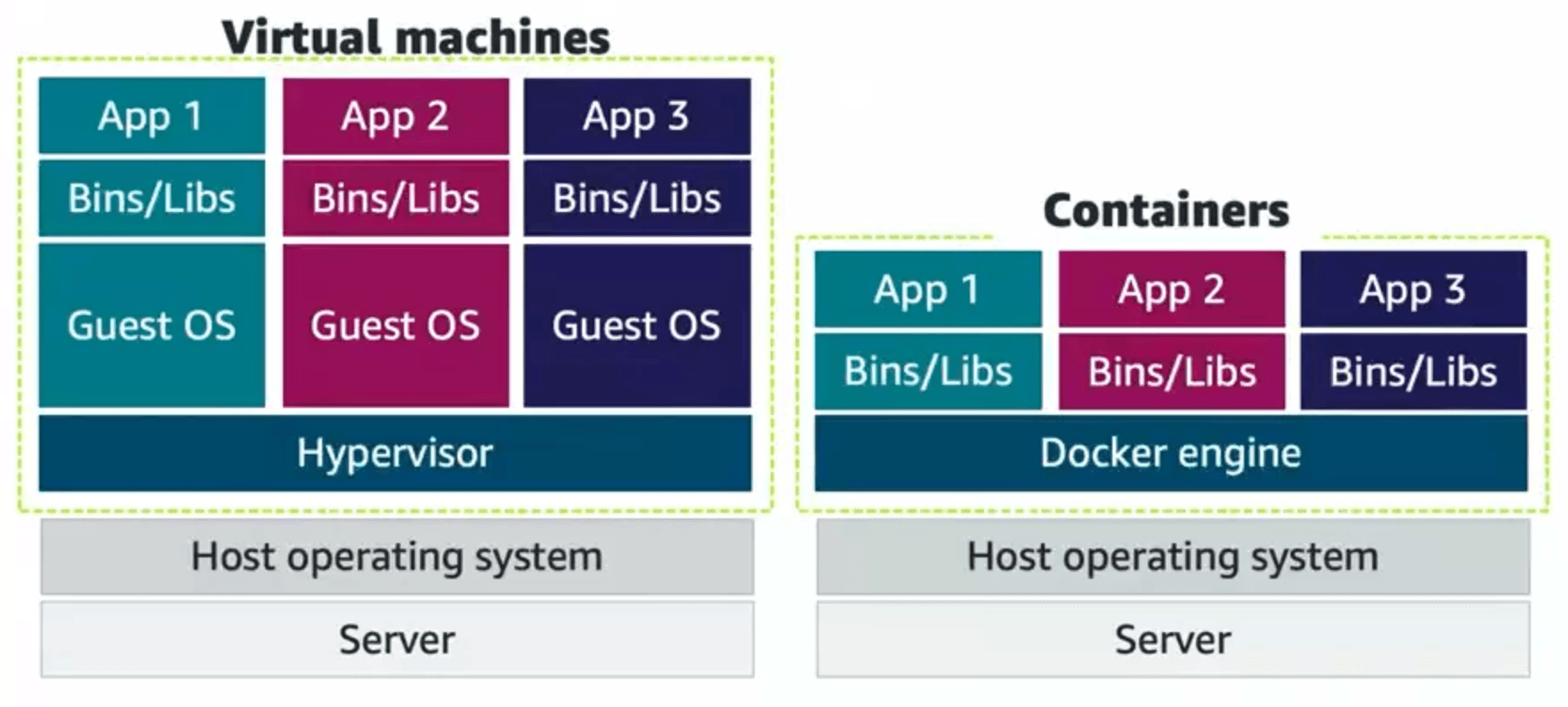
Docker
Docker has three main components: Docker Client, Docker Daemon, and the Image Registry.
- Docker Client: The command-line interface (CLI) that allows users to interact with Docker. Users interact with Docker Daemon through the Docker Client.
- Docker Daemon: Creates and manages Docker images on your behalf. Installed on the host machine.
- Image Registry: A repository for Docker images.
A Docker image is a read-only template that contains a set of instructions for creating a container. An image is a snapshot of a container. Docker images share layers, allowing for efficient use of disk space. A Docker container is a running instance of a Docker image. You can run multiple containers from the same image.
To get a Docker image, we need Docker Daemon to build the image from a Dockerfile. On Docker Client, we run docker build to build the image. Then, we use docker run to create a container from the image.
Docker images are built using a Union File System. A Union File System is a file system that operates by creating layers. Each layer is a set of files and directories. When you create a new image, Docker adds a new layer on top of the existing layers. This allows for efficient use of disk space. When you run a container, Docker creates a new read-write layer on top of the image layers. This read-write layer is unique to the container that allows the container to write to the filesystem.
Working with Dockerfile
Below is an example of a Dockerfile that creates a node.js application.
FROM node:gallium-alpine3.14 # tells Docker to use the node image from Docker Hub
WORKDIR /app # sets the working directory to /app
ENV NODE_ENV=production # sets the NODE_ENV environment variable to production
COPY app . # copies the app directory to the working directory
RUN npm install # installs the dependencies
CMD node server.js # runs the server.js file
EXPOSE 8080 # exposes port 8080We can build this image by running docker build -t my-node-app . in the same directory as the Dockerfile. The -t flag tags the image with a name. The . tells Docker to look for the Dockerfile in the current directory.
Then, we can run the image with docker run -p 4000:8080 my-node-app. The -p flag maps port 8080 in the container to port 4000 on the host machine.
Other commands:
docker ps: Lists running containersdocker image ls: Lists images. This will include the node image we used in theDockerfileabove!docker run -d my-node-app: Runs the container in detached mode, meaning it runs in the background.docker exec -it my-node-app ...: Executes a command in a running container. The-itflag allows for interactive mode. For example,docker exec -it my-node-app shwill open a shell in the container.- Opening a shell allows us to run other commands such as
ls(files),ps -a(processes), etc.
- Opening a shell allows us to run other commands such as
docker stop my-node-app: Stops the container.docker rm my-node-app: Removes the container.docker run -e NODE_ENV=development my-node-app: Sets theNODE_ENVenvironment variable to development.docker run -v ... my-node-app: Mounts a volume to the container. For example,docker run -v $(pwd):/app my-node-appmounts the current directory to the/appdirectory in the container. This allows us to make changes to the code on the host machine and see the changes reflected in the container.
Other contents of the Dockerfile:
FROM: Defines the base image. All the instructions that follow are run in a container launched from the base image.WORKDIR: Sets the working directory for the subsequence instructions.ENV: Sets environment variables.COPY: Copies files and directories into the container image.RUN: Runs commands in the new container. This instruction commits a new layer on top of the present layer.CMD: Sets the default command to run when the container is launched.EXPOSE: Is used to document the containers that the port exposes.
Multi-Container Applications
Docker Compose is a tool for defining and running multi-container Docker applications. We use a YAML file to configure the application’s services. Below is an example of a docker-compose.yml file that defines two services: a web service and a database service.
version: "3.8" # version of the Compose file format
services:
web: # our web service
# build the image from the current directory
# this means there must be a Dockerfile in the current directory
build: .
ports:
- "4000:8080" # map port 8080 in the container to port 4000 on the host machine
volumes:
- .:/app # mount the current directory to the /app directory in the container
environment:
NODE_ENV: development # set the NODE_ENV environment variable to development
depends_on:
- db # depends on the db service
db: # our database service
image: postgres:alpine # use the postgres image from Docker Hub
environment:
POSTGRES_USER: user
POSTGRES_PASSWORD: passwordDocker compose has the following commands:
docker-compose build: Builds the images of the services.docker-compose up (-d): Creates and starts the services. The-dflag runs the services in detached mode.docker-compose down: Stops and removes the services.docker-compose ps: Lists the status of each container.docker-compose exec ...: Executes a command in a running container. For example,docker-compose exec web shwill open a shell in the web service container.
Kubernetes
Kubernetes is a portable, extensible, open-source platform for managing containerized workloads and services. Kubernetes provides a framework for automating deployment, scaling, and operations of application containers across clusters of hosts.
Kubernetes Architecture and Objects
Kubernetes objects can be broken down into three categories:
- A namespace isolates groups of resources in a Kubernetes cluster.
- A pod is the smallest Kubernetes object that represents a container on a cluster.
- A deployment is a declarative template for pods.